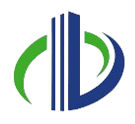Managing project data across teams, locations, and timelines can quickly become messy, especially in the fast-paced world of construction. If you have ever struggled with version control, scattered files, or communication gaps on a job site, you’re not alone. That’s where the BIM 360 common data environment comes in.
In this blog, you’ll learn what a Common Data Environment (CDE) is and why it matters. We’ll explain what BIM 360 is, how it works as a CDE, and highlight its key features. We will also discuss the challenges you may face and best practices for setting up BIM 360 effectively.
What is a Common Data Environment (CDE)?
A CDE is a central digital space where you collect, manage, and share all project-related information in an organized and secure manner. It serves as a single source of truth, allowing you and your team to access the most up-to-date versions of documents, drawings, models, and data throughout the project lifecycle. By using a CDE, you follow consistent processes for storing, updating, and retrieving information, ensuring that everyone stays aligned and informed.
Once the concept of a CDE is clear, it’s easier to recognise the importance it brings in keeping everyone aligned throughout the project.
Importance of Common Data Environments
Efficient information management is crucial for the success of any construction project. A CDE ensures that all project data is stored and shared in one place, making it easier for your team to stay aligned and work smoothly.
The following are some of the key ways a CDE adds value to your BIM projects:
- Improve Collaboration: It allows all stakeholders, including architects, engineers, contractors, and clients, to access and contribute to the same set of information. This shared access promotes clearer communication and smoother teamwork.
- Increase Efficiency and Reduce Costs: With quick and easy access to up-to-date documents and models, you reduce the need for unnecessary meetings and rework. This speeds up decision-making and helps keep your project on schedule and within budget.
- Protect Sensitive Information: A CDE includes permission controls and audit trails, ensuring that only authorised personnel can view or modify sensitive information. This protects your project data from unauthorized access or changes.
- Maintain Consistency Throughout the Project: From initial design through construction, operation, and even demolition, a CDE provides a reliable, consistent source of information at every stage of the project.
- Maximise BIM Capabilities: By centralising all project data, a CDE allows you to fully leverage BIM’s capabilities. Updates and changes are immediately reflected across the project, helping to maintain accuracy and consistency throughout.
When the importance of a well-structured common data environment is fully appreciated, it naturally leads to considering platforms like BIM 360, which is designed to deliver on that promise.
What is BIM 360?
BIM 360 is a cloud-based construction management platform created by Autodesk that serves as a central hub for all your project data and collaboration requirements. It is built to connect your teams, simplify workflows, and manage documents across every phase of a construction project, from design and planning right through to construction and handover.
The true strength of BIM 360 lies in how it manages the flow of information, subtly supporting every step of the project without adding complexity.
How BIM 360 Functions as a CDE?
BIM 360 functions as a powerful CDE by bringing together all your project data, documents, and models into one secure, cloud-based platform.
This centralised system helps streamline communication, improve collaboration, and maintain accurate information throughout the entire project. The following are the key ways BIM 360 supports your construction projects as a CDE:
- Unified Data Storage
All your project files, such as models, drawings, documents, specifications, contracts, schedules, and photos, are stored in one organised location. This removes data silos and ensures every team member can access the most current information, regardless of their location.
- Advanced Document Control
BIM 360 allows you to upload, manage, and share documents with advanced version control. You can track changes, review past versions, and ensure everyone works from the latest files. Permission settings help control who can view, edit, or approve documents, keeping sensitive data secure.
- Integrated Model Coordination
The platform supports 3D model coordination, helping your team detect and resolve clashes early during the design phase. This reduces costly errors and rework during construction.
- Efficient Approval Processes
You can create configurable approval workflows for documents, drawings, and models. This lets you review, comment on, and approve submittals, RFIs, and change orders directly within the platform, speeding up communication and reducing delays.
- Collaborative Workspace
BIM 360 offers a shared workspace where architects, engineers, contractors, and owners can collaborate in real time. Team members can mark up drawings, leave comments, and assign tasks, making it easy to keep everyone on the same page and accountable.
- Secure Access Management
With detailed permission settings, you control who can access specific information. Every action is logged, providing a full audit trail for compliance and accountability.
- Comprehensive Project Lifecycle Support
BIM 360 supports the entire project lifecycle, from design and construction to handover and operations. All project data remains accessible for future reference, aiding facility management and future renovations.
Also read: A Guide to Building Information Modelling (BIM) Impact on Modern Construction Industry.
Once the overall function of BIM 360 as a CDE is understood, it’s easier to appreciate the features that help teams stay connected and maintain up-to-date project information.
Key Features Supporting CDE in BIM 360
BIM 360 includes several powerful features that support its role as a CDE. These tools are designed to keep your project data organized, secure, and accessible, helping your team work more efficiently throughout the project lifecycle.
Here are the key features that make BIM 360 an effective CDE:
- Role-Based Access Permissions
The platform lets you assign detailed permission levels, so only authorized users can view, edit, or approve specific files. This protects sensitive data and ensures that team members access only the information relevant to their role.
- Bidirectional Data Exchange with Key Platforms
BIM 360, now deeply integrated into Autodesk Construction Cloud, supports seamless interoperability with core Autodesk tools like Revit, Inventor, and AutoCAD. It also extends integration capabilities to third-party platforms such as Rhino and Tekla. While it facilitates robust data exchange, truly bidirectional (read/write) data flows with non-Autodesk tools may depend on third-party connectors or custom-developed workflows.
For example, the Power BI Connector allows data extraction for visualization but doesn’t support writing data back into BIM 360. This means while integrations are strong, the extent of data interaction varies by platform and toolset.
- Automated Review Workflows
Structured workflows help you manage document reviews and approvals efficiently. Each step is recorded, ensuring compliance with project standards and reducing delays caused by manual processes.
- Data Sharing with Power BI
BIM 360 integrates effectively with Power BI through Autodesk’s certified connector, enabling the automatic syncing of project data for reporting and dashboard creation. This setup allows teams to visualise, analyse, and filter complex BIM data in real time, helping to drive informed decision-making across various phases of the construction project. The integration turns raw data into actionable insights, supporting proactive management and better collaboration across project teams.
- Collaborative Revit Model Sharing
BIM 360 supports real-time collaboration on Revit models, even when different software versions are used, such as Revit 2024 and Revit 2026. However, for smoother collaboration and fewer compatibility issues, Autodesk recommends that all team members work on the same version.
While some backward compatibility is provided, not all features or elements may function seamlessly across versions. With its centralized cloud-based environment, BIM 360 allows all project stakeholders to access, review, and collaborate on models from any location, making it especially valuable for distributed or remote teams.
- Detailed Activity Logs
Every action within the CDE is automatically tracked, giving you a full audit trail. You can see who accessed, modified, or approved each file, promoting accountability and transparency across your team.
- Support for Diverse File Formats
BIM 360 works with a wide range of file types, no matter which software created them. This means you can store models, drawings, specifications, images, and videos all in one secure place.
- Customizable Project Workspaces
The platform allows you to set up dedicated folders such as Work in Progress, Shared, Published, and Archive. These workspaces align with industry standards like PAS 1192 and ISO 19650 and help structure your workflows efficiently.
- Access Anytime, Anywhere
Because it’s cloud-based, BIM 360 allows you to view and manage project data from any device, whether you’re in the office or on site. This keeps your team connected and up to date at every stage of the project.
With dedicated mobile and tablet apps, you can easily access project information, review drawings, mark up documents, and communicate with your team anytime, anywhere. This mobile access keeps everyone connected and up to date at every stage of the project, improving collaboration and decision-making in real time.
Even the most well-designed tools come with their own complexities, especially when fitting them into existing workflows and project demands.
Challenges of Implementing BIM 360 CDE
Adopting BIM 360 as a Common Data Environment can bring major improvements to your construction projects, but it’s not without its challenges. Transitioning from traditional methods to a digital platform often comes with technical, cultural, and financial hurdles.
Below are some common challenges you might face when implementing BIM 360 CDE, along with practical solutions to help you overcome them:
| Challenge | Solution |
| Team Pushback on New Systems | Run targeted training and awareness sessions to showcase the benefits of BIM 360 CDE. Start with small pilot projects to build trust and confidence. |
| Limited Platform Knowledge | Provide role-specific, ongoing training for all users. Appoint internal BIM champions to guide and support others on the team. |
| Fear of Technical Complexity | Simplify onboarding with step-by-step guides and easy-to-follow video tutorials. Offer access to support resources for a smoother transition. |
| Overwhelming Data Handling | Centralise all project data in BIM 360 to avoid inconsistencies. Use interoperability tools and conduct regular audits to maintain data accuracy. |
| Disconnected Digital Tools | Select tools that align with each phase of the project and can integrate with BIM 360. Use integration software to bridge gaps between platforms. |
| Concerns Over Data Security | Use BIM 360’s permission settings to control access. Regularly review and update permissions to ensure sensitive data stays protected. |
| Inconsistent Project Workflows | Follow industry standards like ISO 19650. Develop internal protocols to ensure consistent processes across teams and projects. |
| Budget Constraints at the Start | Conduct a cost-benefit analysis to show long-term value. Implement BIM 360 CDE in stages to spread costs and focus on the most critical areas first. |
Ready to simplify your projects and achieve the benefits?
BIM ASSOCIATES is your one-stop BIM Solution provider for Revit Architectural and Structural Solutions. We coordinate with your team to develop, record, and streamline the BIM Revit Model, along with the sheets, Bill of Quantities, Bill of Materials, and clash coordination.
Best Practices for Setting Up BIM 360 CDE

To ensure the successful implementation and long-term efficiency of a CDE in BIM 360, it’s essential to follow structured guidelines that promote clarity, control, and collaboration across your project team.
Below are some of the most effective practices that help teams make the most of BIM 360 CDE:
- Organize Your Folder Structure Effectively
Set up your folders so they match the different stages of your project like Work in Progress, Shared, Published, and Archived. Use clear and simple names like 01-WIP or 02-Shared to keep things tidy and easy to find. Inside these main folders, create smaller folders for each trade like Architecture, Structural, and MEPF so files stay organized and easy to access.
- Set Clear Permissions and Access Controls
Give team members the right access based on their role. Some might only view files, others can upload or edit, and a few will have full control. Keep important tasks, like editing main files or publishing documents, limited to certain people. Check and update these permissions regularly as the project and team change.
- Standardise File Naming and Metadata Use
Use the same naming system for all files and folders so it’s quick and simple to find what’s needed. Add details like which trade it belongs to, the type of document, version number, and approval status to help sort and filter files easily. Keeping these details updated helps everyone track the progress of documents.
- Build Structured Review and Approval Workflows
Set up clear steps for checking and approving documents before they move from Work in Progress to Shared or Published folders. BIM 360 has tools to help manage versions and approvals, making it easier to see who approved what and when. This keeps the project transparent and helps avoid mistakes.
- Assign Defined Roles and Responsibilities
Designate specific roles and responsibilities for individuals to oversee the entire BIM 360 system and ensure data integrity. Have people in charge of each trade review and approve documents before sharing. Make sure everyone knows their part in uploading, organising, and managing files to keep things running smoothly.
- Protect Data with Strong Security Measures
Use BIM 360’s security tools to control who can see or change files and protect sensitive information. Regular backups and watching user activity help spot any unusual access or changes. This keeps your project data safe and secure.
- Create a Reusable Template Project
Make a template project with your preferred folder setup, permissions, and workflows. This saves time when starting new projects and keeps everything consistent, so nothing gets missed or mixed up.
- Train and Educate Your Team
Give simple training on how to use BIM 360, showing how to find files, set permissions, and follow workflows. Keep the team updated with ongoing training to make sure everyone uses the system the right way and works well together.
Simple Training on How to Use BIM 360
Here’s a simple, easy-to-follow training guide on how to use BIM 360 effectively. This will help your team get comfortable with the platform, find files quickly, manage permissions properly, and follow project workflows smoothly.
- Find Files in BIM 360
Log in to your BIM 360 account and navigate to the Document Management module. You can browse project folders using the folder tree on the left or use the search bar to quickly locate files by name or type. Once you find the file you need, just click on it to open or download it for your use.
- Set Permissions
To manage who can access what, go to the Project Admin module and select Users or Permissions. Choose the user or group whose permissions you want to update, then assign the right roles, such as Viewer, Editor, or Admin, based on their needs. Don’t forget to save your changes to make sure the right team members have the proper access.
- Follow Workflows
BIM 360 projects follow predefined workflows like document reviews, issue tracking, or submittal approvals. When you are assigned a task, check your Notifications or Inbox for updates. Review or update the related document or issue, adding comments or attachments if needed. Finally, mark the task as complete or move it along to the next step in the workflow.
- Ongoing Training
To keep everyone up to speed, schedule regular training sessions that cover new features and refresh core skills. Share helpful tips and best practices during team meetings or through email updates. Encourage your team to ask questions and share feedback so the whole team can use BIM 360 more effectively.
BIM Supports GREEN EARTH.
Conclusion
BIM 360 serves as an effective common data environment by centralizing all project information in one secure and accessible platform. It helps your team work with real-time data, reduce errors, and improve coordination across all project phases.
As digital practices grow, tools like BIM 360 will play a key role in shaping how construction projects are managed, making workflows more connected, decisions faster, and outcomes more reliable.
Are you looking for BIM solutions?
BIM ASSOCIATES is your one-stop BIM Solution provider for the Architecture and Structure discipline. Their solutions help clients with better decision-making, cost-saving, efficient construction planning, and green earth initiatives.
You might also like: BIM in Construction Project Management: Benefits, Applications, Challenges, & Tools
FAQs (Frequently Asked Questions)
- How does BIM 360 serve as a Common Data Environment?
BIM 360 functions as a secure, cloud-based platform that centralizes project information such as models, drawings, documents, and contracts. It enables real-time collaboration, allowing stakeholders across different phases of the project to work together more efficiently.
- Why is a CDE important for construction projects?
A CDE helps prevent duplication, reduce errors, and streamline communication by consolidating all project information in one place. This improves team coordination and speeds up project delivery, as everyone is working with the same consistent data.
- Who can access the information in BIM 360?
Access is granted based on roles and permissions. Project members such as architects, engineers, contractors, and clients can view or edit information as authorized. These permissions can be tailored to protect sensitive data and manage user roles effectively.
- How does BIM 360 improve project workflows?
BIM 360 simplifies workflows by providing a unified platform for storing and managing project data. It supports streamlined approvals, efficient communication, and easy tracking of document versions and changes, helping teams stay aligned and reducing project delays.
- Is BIM 360 compliant with industry standards?
Yes, BIM 360 is built to support compliance with globally recognized standards like ISO 19650. This ensures that project information is managed according to best practices for digital construction.
- What types of information can be stored in BIM 360?
The platform supports a wide variety of content, including 3D models, design drawings, specifications, contracts, schedules, submittals, RFIs, and change orders. All data is categorised and easy to access within a centralised environment.
- How secure is the data in BIM 360?
BIM 360 employs advanced encryption, authentication, and access control features to protect project data. Only authorized users can view or edit files, ensuring that sensitive information remains secure and compliant with industry regulations.
- Can BIM 360 be used for projects of any size?
Yes, BIM 360 is designed to scale with the needs of any project, from small-scale developments to large, multi-disciplinary infrastructure builds. Its cloud-based architecture makes it suitable for teams spread across different locations.