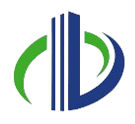As of 2025, Autodesk Revit holds a 35.20% market share, showing how widely it’s used in the architecture and construction world. One big reason for this is how Revit supports cloud models, making teamwork easier and more connected. Cloud platforms let teams work on the same model at the same time, even if they’re in different places. Everyone uses the latest version, which helps avoid confusion, improves coordination, and makes it simpler to handle updates and security.
In this article, you’ll learn how to create and use cloud models in Revit. In addition, you’ll explore how to set up Revit for cloud work, manage changes and versions, and control who can access what. You’ll also see teams’ common problems and valuable tips to keep your cloud models working smoothly.
Understanding Cloud Models in Revit
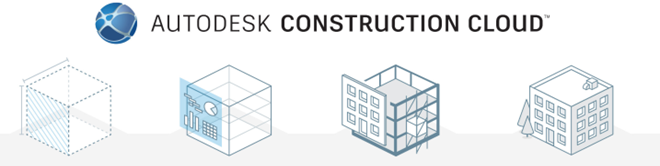

In Revit, cloud models are project files stored and shared online using platforms like Autodesk BIM 360 or Autodesk Construction Cloud. Instead of saving files on a local computer or office server, teams can work together on the same model through the cloud.
Using cloud models makes it easier to access files from anywhere, keeps track of changes better, and helps teams work smoothly—even if they’re in different locations. Since everyone is always working on the latest version of the design, it saves time and reduces confusion.
As we get a clearer picture of cloud models and how they work in Revit, it’s also important to look at why they matter.
Benefits of Using Cloud Models in Architecture
Using cloud models in architecture is changing how design and construction teams work. Instead of keeping files on individual computers, the design models are stored online, so anyone on the team can access them from anywhere.
Cloud models also ensure everyone is working on the latest version with automatic version control, reducing errors and rework. Below are the key benefits of using cloud models in architecture:
- Improved Teamwork: Using cloud models means architects, engineers, and contractors can work together in real time, no matter where they are. All team members stay in sync and aligned throughout the project.
- Easy Access Anywhere: Team members can open the latest project files from any location. This flexibility helps them stay productive whether they’re at the office, on-site, or working remotely.
- Always the Latest Version: Cloud systems keep track of all changes and updates automatically. So, everyone works on the most recent version, which reduces confusion and mistakes.
- Saves Money: Since there’s no need for heavy physical storage or servers, cloud models help cut down costs and make operations smoother.
- Works Well with Other Tools: Cloud models connect easily with design and project management software. This makes it easier to manage tasks, share files, and keep workflows running efficiently.
- Safe and Secure: Cloud platforms come with strong security features. They protect project data from being lost or accessed by the wrong people.
- Quicker Decisions: Because the latest model is always available, teams can quickly review updates, solve problems, and make informed decisions without delays.
- Grows with Your Needs: As projects grow or more people join the team, cloud-based systems can easily expand without needing extra hardware or setup.
Knowing the benefits of cloud models helps us understand why they’re becoming so common in architectural projects. To make the most of these advantages, setting up Revit correctly for cloud-based collaboration is also important.
Setting Up Revit for Cloud Models
Setting up Revit for cloud models is an essential first step if you want to work better as a team and manage your project more easily. To get started, you’ll need to sync your project files to the cloud, set the right permissions for your team, and create a smooth workflow for sharing and updating data.
This setup helps everyone stay connected and reduces the chances of working on outdated files. With the right foundation in place, your team can focus more on design and less on file management.
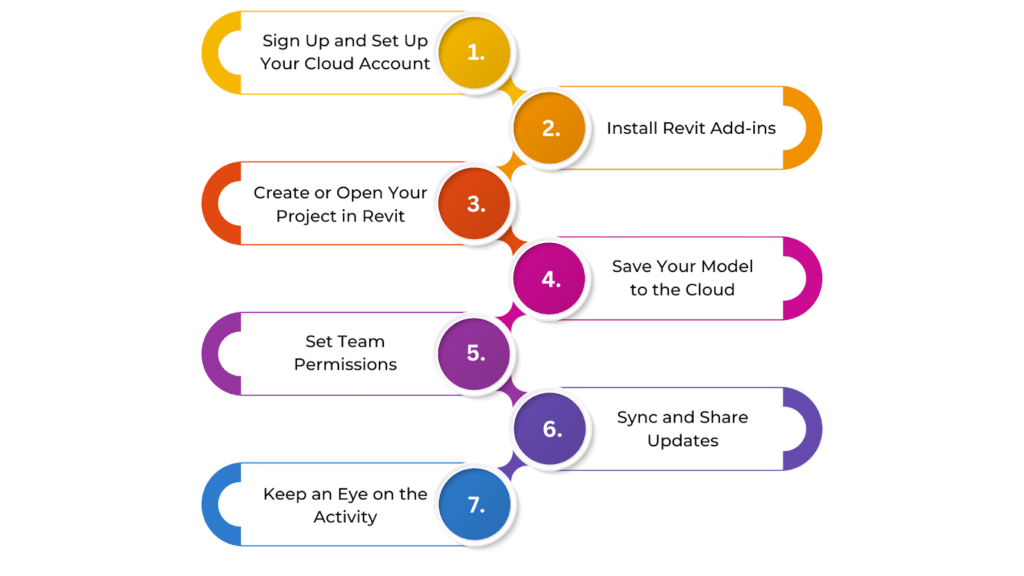
Below are the steps to set up Revit for the cloud models:
- Sign Up and Set Up Your Cloud Account
Before using Revit with cloud models, you need an account on a cloud platform like Autodesk BIM 360 or Autodesk Construction Cloud. Sign up and create a project space where your files will be stored and shared.
- Install Revit Add-ins
Next, install any required add-ins, like the BIM 360 add-in for Revit. These tools help Revit connect to the cloud to save and update your models online.
- Create or Open Your Project in Revit
Once the add-ins are ready, open Revit and either start a new project or open an existing one you want to upload to the cloud.
- Save Your Model to the Cloud
Go to the “Collaborate” tab in Revit and click “Save to Cloud” or “Synchronise with Central.” This step uploads your model to the cloud so your team can access and work on it together.
- Set Team Permissions
After the model is in the cloud, set up permissions for your team. Decide who can view, edit, or manage the file. This keeps your project secure and organised.
- Sync and Share Updates
As you work, Revit will automatically sync changes to the cloud. Your team will get updates so everyone stays on the same page and uses the latest version of the model.
- Keep an Eye on the Activity
Cloud platforms also let you track who made changes and when. You can view version history and user activity to make sure the team is working together smoothly and efficiently.
The workflow becomes more active once Revit is set up for cloud collaboration. To keep things organised and avoid conflicts, it’s essential to have a reliable system for managing updates and tracking version history throughout the project.
Also read: Creating Custom Profiles and Wall Sweeps in Revit: A Complete Guide.
Managing Changes and Versioning in Cloud Models
Keeping track of cloud model changes is crucial for teamwork and accuracy. When someone updates the model, the changes are automatically saved and stored as a new version. This means your team always has access to the latest updates while keeping a full history of all the changes made.
Version control helps avoid mistakes from using old information. It also adds transparency—everyone can see what changed, when, and who made it. And if needed, you can easily go back to an earlier version.
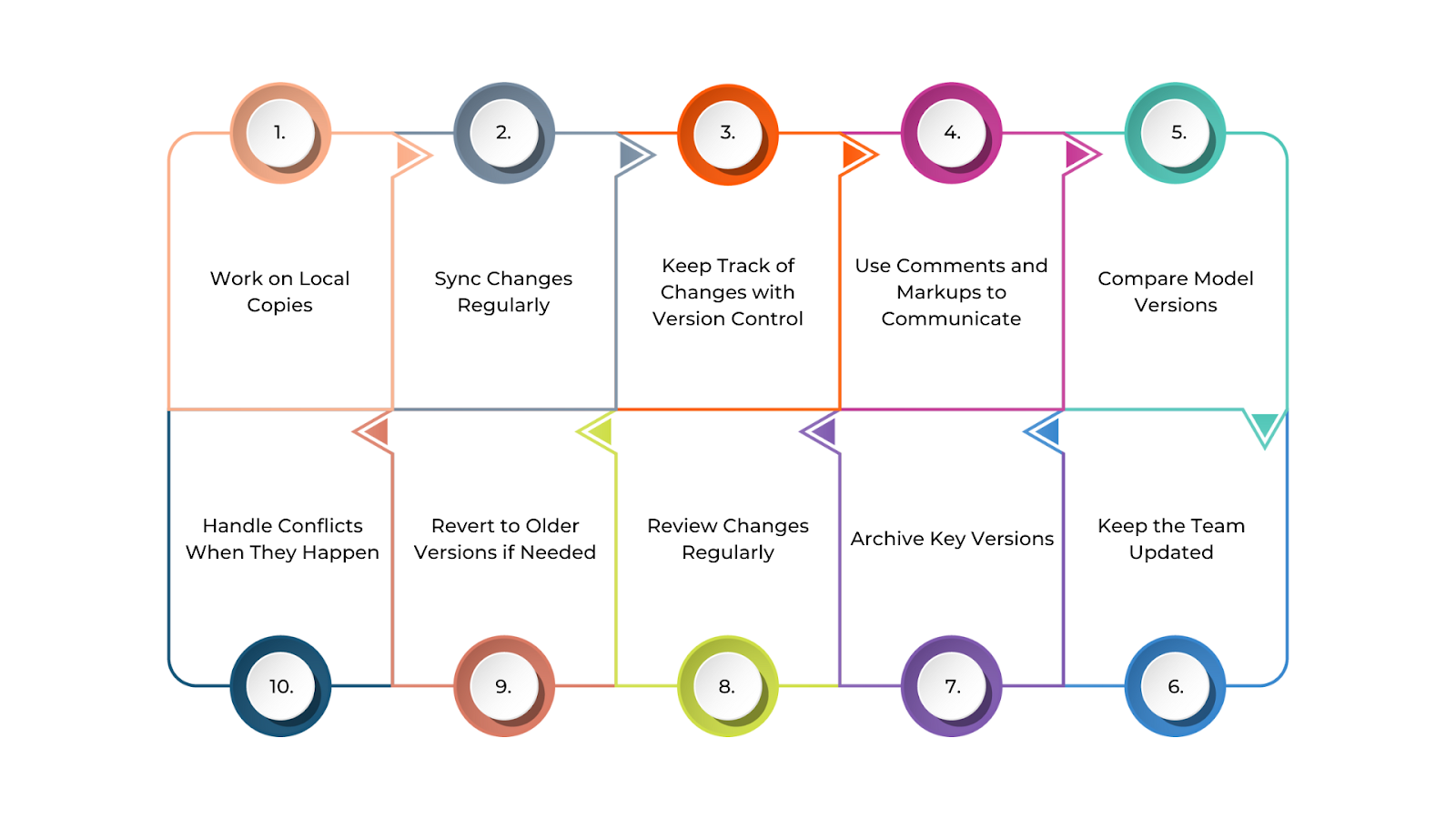
Below are the steps to manage changes and versioning in cloud models in Revit:
- Work on Local Copies
Each person on the team should work on a local copy of the central model. Revit lets you create your own copy, and any changes you make will be automatically saved to the cloud version, so everything stays updated.
- Sync Changes Regularly
To keep everyone in sync, ensure team members regularly save and sync their work with the cloud. This ensures that the latest updates are shared in real time and avoids working with old information.
- Keep Track of Changes with Version Control
Each time someone syncs a change, the cloud creates a new version of the model. This makes it easy to see what changed, who made it, and when. It helps keep things clear and organised.
- Use Comments and Markups to Communicate
The cloud platform has tools for adding comments and markups directly to the model. These help team members point out issues, share feedback, or explain updates, keeping communication smooth.
- Compare Model Versions
You can use cloud tools to compare different versions of the model. This shows you exactly what changed—big or small—and helps spot mistakes early.
- Handle Conflicts When They Happen
If two people work on the same part of the model, conflicts might occur. The platform will alert you and let you work with your team to fix the issue by merging changes or choosing one version.
- Revert to Older Versions if Needed
If something goes wrong or a change causes problems, you can go back to an earlier version of the model. This helps you recover without losing important work.
- Review Changes Regularly
Project managers or leads should check updates often to ensure everything matches the project goals. Reviewing changes also helps catch mistakes or missed tasks early on.
- Archive Key Versions
Even though the platform saves backups, it’s a good habit to archive important versions—especially after key milestones. This gives you a reliable copy to return to if needed later.
- Keep the Team Updated
Whenever a new version is uploaded, inform the whole team. Use platform notifications or send quick email alerts so everyone stays in the loop.
As teams collaborate and models evolve, it’s just as important to control who can access and edit different parts of the project. That’s where security settings and user permissions come into play.
Ready to simplify your projects and achieve the benefits?
BIM ASSOCIATES is your one-stop BIM Solution provider for Revit Architectural and Structural Solutions. They coordinate with your team to develop, record, and streamline the BIM Revit Model, along with the sheets, Bill of Quantities, Bill of Materials, and clash coordination.
Security and Permissions in Cloud Models in Revit
In today’s construction and design world, teams often work together from different locations. But while this makes teamwork smoother, it also means we need to be extra careful about who can see or change what.
That’s where security and permissions come in. Setting the right access for each team member helps keep the model safe and ensures that only the right people can make changes.
Below are the key aspects of security and permissions in cloud models in Revit:
User Authentication and Access Control
Users must verify their identity to access Revit cloud models on platforms like BIM 360. This usually includes logging in with a username and password, plus an extra step like a code sent to their phone—called multi-factor authentication (MFA). This makes getting in much harder for the wrong person and helps keep project information safe.
Role-Based Permissions
Everyone working on the project doesn’t need the same level of access. With role-based permissions, project admins can choose what each person can do. For example, a Project Manager might be able to edit and manage everything, while a Contractor may only be able to view certain parts. You can also set up custom roles to provide just the right access for each job.
Granular Permissions and Access Control
Sometimes, it’s better to limit access even further. Granular permissions let you control who can see or edit specific files or areas of the model. For instance, an external consultant might only need access to the plumbing design, not the whole project. This way, sensitive data stays protected, and everyone can focus on their own tasks.
Compliance with Australian & USA Data Protection Regulations
In Australia, the handling of personal data is governed by the Privacy Act 1988 and the Australian Privacy Principles (APPs). These regulations set out strict requirements for the collection, storage, use, and disclosure of personal information. Revit cloud models stored on platforms like BIM 360 follow these rules. They store your project data in secure data centres that meet Australia’s privacy and data residency requirements.
In the United States, BIM 360 follows several federal and industry-specific data protection standards. It complies with the Federal Risk and Authorization Management Program (FedRAMP), which sets a consistent framework for assessing and approving the security of cloud services used by government agencies. Project data hosted in the U.S. is stored on secure, regionally compliant cloud infrastructure that ensures privacy, security, and reliable access.
Audit Trails and Activity Logs
Every action taken in the cloud model is recorded in an activity log. This shows who made what change and when. These records help keep things transparent, so if something goes wrong or needs to be checked, it’s easy to track back and see what happened—and who did it.
Data Encryption and Backup
Revit cloud platforms use encryption to protect your data from hackers or accidental loss. This means the data is scrambled when sent (like during upload) and stored. In addition, automatic backups are regularly created so your work can be recovered if anything unexpected happens.
Permissions for External Stakeholders
You’ll work with outside people on many projects—like consultants or subcontractors. You can give them limited access to only the parts they need. You can also set an end date for their access so they can’t get back in once their work is done. This keeps the project secure while still allowing smooth collaboration.
Security Best Practices for Australian & USA Projects
For Australian projects, use strong passwords and avoid sharing login details with anyone. Regularly reviewing who has access helps keep things in check. Running security audits occasionally can also help catch any weak spots before they become problematic.
For projects in the United States, similar best practices apply: use strong, unique passwords and never share login information. Use strong, unique passwords and never share your login details. Make sure to review and update user access regularly so that only the right team members have access. Running routine security audits and staying aligned with standards like FedRAMP can help spot potential issues early and improve overall data security.
Local Data Storage Considerations
Cloud platforms used in Australia often store your data in local or approved international data centres. This helps meet Australian data privacy laws and ensures your project info is kept in safe and compliant locations. Always check that your platform supports this—it’s key for protecting your data while using the cloud.
By managing security and permissions effectively, teams can ensure that project data in Revit cloud models remains protected, accessible only to authorised users, and compliant with Australian regulations.
Even with strong security and permission settings in place, working with cloud models can come with its own set of challenges.
Challenges & Solutions While Using Cloud Models in Revit
Using cloud models in Revit makes teamwork easier, faster, and more flexible. The entire team can collaborate on a single shared model from different places, which saves time and helps avoid mistakes. However, working in the cloud also comes with a few challenges.
Sometimes, there can be internet issues, the files can be very large, keeping the data safe is essential, and it can be tricky to work smoothly when team members are in different time zones.
However, teams can handle these challenges well with the right tools, a clear understanding of how cloud workflows work, and following best practices. Below are the challenges & solutions while using cloud models in Revit:
| Challenges | Solutions |
| Internet connectivity issues | Ensure a stable, high-speed connection; use offline worksets if needed. |
| Large file sizes | Use model linking, worksets, and clean-up tools to reduce file size. |
| Data security concerns | Use trusted cloud platforms (like Autodesk Construction Cloud) with encryption and access control. |
| Time zone differences | Set clear schedules and use real-time updates and communication tools like BIM Collaborate Pro. |
| Sync conflicts | Assign clear roles and follow a check-in/check-out system to avoid overlaps. |
| Learning curve for teams | Provide training on cloud workflows and regular practice sessions. |
| Slow performance | Optimise models, remove unused elements, and limit file complexity. |
Understanding the common challenges of working with cloud models also opens the way to improving things. By following a few proven strategies, teams can improve performance, speed up workflows, and make cloud collaboration in Revit even more effective.
Best Practices for Optimising Cloud Model Performance in Revit
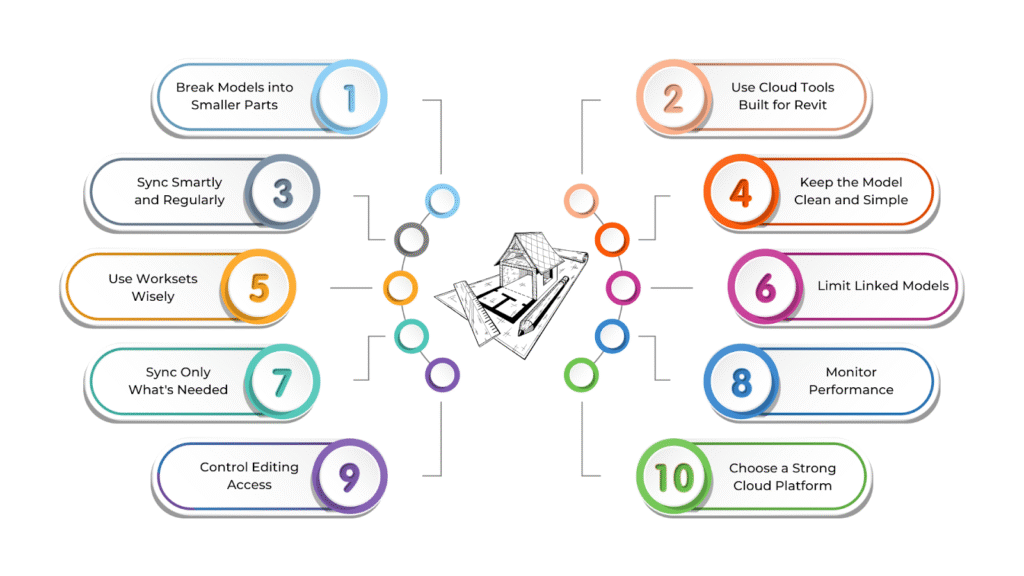
Using cloud models in Revit makes it easier for teams to work together, no matter where they are. But to keep things running smoothly, it’s important to follow some simple best practices.
When a model is well-optimised, it opens faster, runs better, and helps everyone work without delays—especially when many people are working on it at the same time.
Below are the best practices for optimising cloud model performance in Revit:
Break Models into Smaller Parts
Splitting the model into smaller Revit files—like separate ones for architecture, structure, and MEP-F—makes handling easier. Linking these smaller models together keeps the project organised. Using worksets also helps teams work on different parts without loading the entire model.
Use Cloud Tools Built for Revit
Platforms like Autodesk BIM 360 Docs and Construction Cloud are designed for large models and team collaboration. They handle storage, syncing, and updates more efficiently, so teams can work together in real-time without delays.
Sync Smartly and Regularly
Regular syncing helps keep everyone updated, but too much syncing can slow things down. Team members should work on local copies and sync at planned times to avoid conflicts while keeping the model performance steady.
Keep the Model Clean and Simple
Remove unused families, materials, and views to reduce file size. Simplify geometry and avoid over-detailed elements, especially in shared models. Use lower-resolution images to improve performance without affecting visual quality too much.
Use Worksets Wisely
Worksets help manage model loading and editing. Organise them by discipline or project phase, and load only what’s needed. Too many worksets can be confusing and slow things down, so keep them organised and minimal.
Limit Linked Models
Linking models is helpful, but too many links can hurt performance. Only link necessary files and, where possible, use the ‘attachment’ setting to keep the model structure cleaner and more efficient.
Sync Only What’s Needed
Use incremental syncing to update just the changes, not the full model. This saves bandwidth and speeds up collaboration. Avoid syncing unnecessary files that aren’t part of the core project.
Monitor Performance
Use the performance tools in your cloud platform to track file size, sync speed, and overall health. Regular checks can help spot and fix issues before they affect the whole team.
Control Editing Access
Give editing rights only to those who need them. Fewer changes mean fewer syncs and less risk of errors. Role-based access ensures everyone works only on what matters to them.
Choose a Strong Cloud Platform
Use a cloud service that supports large Revit models with good speed, storage, and flexibility. A reliable platform ensures smoother syncing, better teamwork, and less downtime as your project grows.
BIM Supports GREEN EARTH.
Conclusion
Cloud models in Revit are changing how architectural teams work together, design, and manage projects. They make teamwork easier by allowing real-time collaboration, keeping track of changes, improving security, and letting everyone access the project from anywhere.
Looking ahead, cloud technology in architecture is only going to get better. You can expect smarter tools using AI, better ways to understand project data, and smoother connections between different software. As these technologies grow, they’ll open up new ways for architects and designers to be more creative and productive.
Are you looking for BIM solutions?
BIM ASSOCIATES is your one-stop BIM Solution provider for the Architecture and Structure discipline. Their solutions help clients with better decision-making, cost-saving, efficient construction planning, and green earth initiatives.
You might also like: Creating and Saving View Templates in Revit for New Projects
FAQs (Frequently Asked Questions)
1. Can I use my own families in a Revit cloud model?
Yes, you can! You can upload your custom families to a cloud project using tools like Autodesk BIM 360 or Autodesk Construction Cloud. This way, everyone on your team can use the same design elements, keeping things neat and easy to manage.
2. How do I open the Revit library when using a cloud model?
When working with a cloud model, you can use families from your computer or from shared folders in the cloud. Platforms like Autodesk Docs and BIM 360 let you store and organise these libraries so the whole team can access them anytime.
3. What if I lose internet while working on a cloud model?
No worries—if your internet goes down, Revit saves your work on your computer. You won’t be able to sync or access cloud files until you’re back online, but your work will be safe. Once the connection is restored, everything will sync back to the cloud.